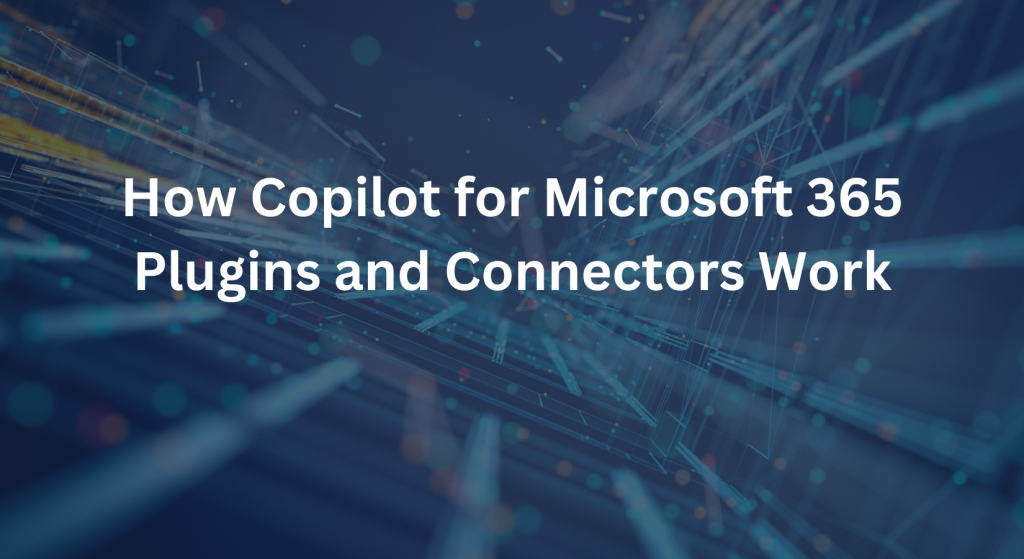
Copilot for Microsoft 365 leverages plugins and connectors to extend its functionality and seamlessly integrate with a wide array of third-party applications and services. This integration enhances productivity by allowing users to access and manage diverse tools within the familiar Microsoft 365 environment. Here’s an in-depth look at how these plugins and connectors work and how they benefit users.
What are Plugins and Connectors?
Plugins are additional software components that add specific features or functionalities to existing applications. In the context of Copilot for Microsoft 365, plugins enable new capabilities within apps like Word, Excel, PowerPoint, Outlook, and Teams.
Connectors are tools that facilitate communication and data exchange between different software applications. They allow Microsoft 365 apps to interact with external services, databases, and platforms, creating a more integrated and efficient workflow.
How Plugins Work with Copilot
- Enhancing Core Functionality:
- Plugins can augment the core capabilities of Microsoft 365 apps. For example, a grammar-checking plugin in Word can provide advanced editing suggestions, while a data visualization plugin in Excel can offer additional charting options.
- Seamless Integration:
- These plugins are designed to integrate smoothly into the user interface of Microsoft 365 apps, providing additional features without disrupting the user experience. Users can access plugin functionalities through intuitive menus and toolbars within the applications.
- Automating Tasks:
- Plugins can automate repetitive tasks, making workflows more efficient. For instance, a plugin in Excel might automate data cleaning processes, or a plugin in Outlook could schedule emails based on predefined criteria.
How Connectors Work with Copilot
- Data Synchronization:
- Connectors enable real-time data synchronization between Microsoft 365 apps and external systems. For example, a connector could sync calendar events between Outlook and a project management tool like Trello, ensuring that all tasks and deadlines are aligned.
- Unified Workflow:
- By connecting various third-party applications to Microsoft 365, connectors create a unified workflow. This means users can manage tasks, access data, and collaborate across different platforms without leaving the Microsoft 365 environment.
- Enhanced Collaboration:
- Connectors facilitate enhanced collaboration by linking communication tools and project management apps. For instance, integrating Microsoft Teams with a CRM system allows sales teams to access customer data and communicate with team members in real-time, all within the Teams application.
Benefits of Using Plugins and Connectors with Copilot
- Increased Productivity:
- By integrating various tools and automating tasks, plugins and connectors help users work more efficiently, reducing the time spent switching between applications and performing repetitive tasks.
- Customizable Experience:
- Users can customize their Microsoft 365 environment with plugins and connectors that best meet their specific needs. This flexibility ensures that each user can optimize their workflow according to their unique requirements.
- Better Data Management:
- Connectors facilitate better data management by ensuring that data is consistent and up to date across different platforms. This reduces the risk of errors and enhances the accuracy of information.
- Improved Collaboration:
- Enhanced integration with communication and project management tools improves collaboration by ensuring that all team members have access to the same information and can easily communicate and share updates.
Examples of Popular Plugins and Connectors
1. Salesforce Connector:
o Integrates Salesforce with Outlook and Teams,
allowing users to manage customer relationships and access CRM data directly
from Microsoft 365 apps.2. Grammarly Plugin:
o Enhances writing capabilities in Word and
Outlook by providing advanced grammar and style suggestions.3. Trello Connector:
o Syncs Trello boards and cards with Outlook and
Teams, enabling seamless task management and collaboration.4. Power BI Connector:
o Integrates Power BI with Excel and Teams,
allowing users to create and share interactive data visualizations and reports.
Setting Up and Managing Plugins and Connectors
- Installation:
- Plugins and connectors can typically be installed from the Microsoft AppSource or directly within the application settings. Users select the desired plugin or connector and follow the installation prompts.
- Configuration:
- After installation, users configure the plugin or connector by linking their accounts and setting preferences. This might involve providing API keys or login credentials for third-party services.
- Management:
- Users can manage installed plugins and connectors through the Microsoft 365 admin center or the settings menu within each app. This includes updating, disabling, or removing integrations as needed.
Conclusion
Plugins and connectors are essential components that significantly enhance the functionality and flexibility of Copilot for Microsoft 365. By integrating various third-party tools and automating tasks, they help users create a more streamlined and efficient workflow. Whether it’s improving collaboration, managing data, or customizing the user experience, plugins and connectors play a crucial role in maximizing the productivity potential of Microsoft 365.
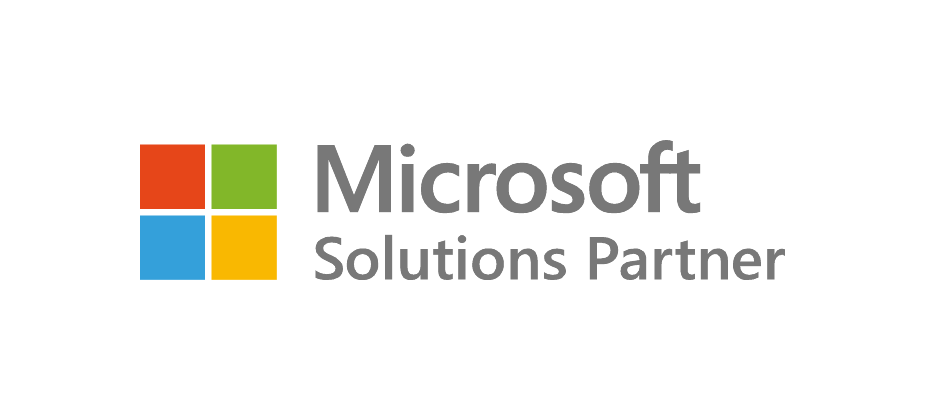
Recent Posts
- Thinking About Leaving GoDaddy? Discover How to Gain Full Control of Your Microsoft Tenant and Boost Security
- 5 Advanced Security Features of Azure Virtual Desktop for Enterprise Protection
- Top 10 Questions IT Leaders Ask About Azure Virtual Desktop (AVD)
- How Azure Virtual Desktop Simplifies Remote and Hybrid Work for IT Leaders
- Azure Virtual Desktop vs. Windows 365: Which Cloud Desktop Solution is Right for Your Business?
Each Azure project begins with a comprehensive Azure assessment, during which our team evaluates the existing environment, tackles challenges like compatibility and security, and designs a personalized migration approach.
