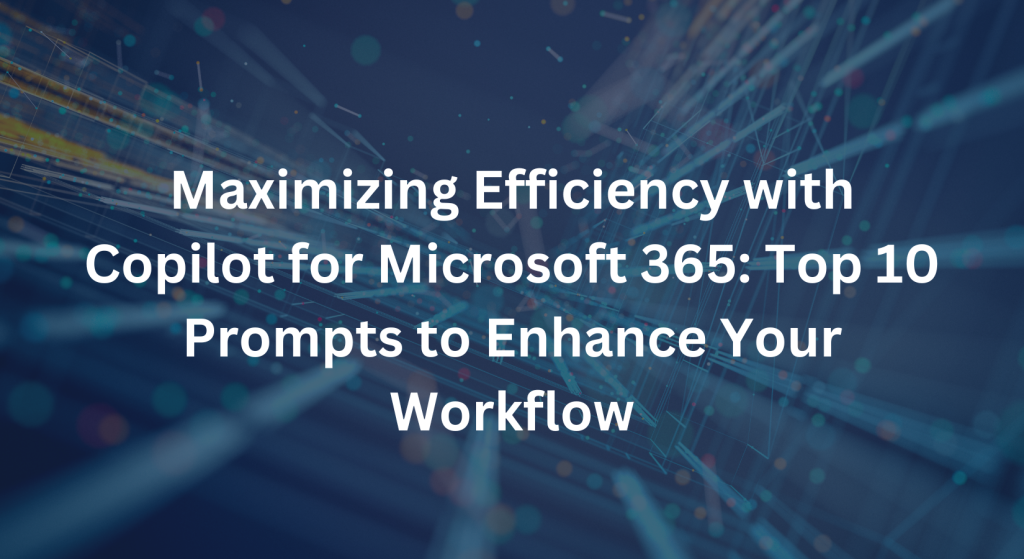
Copilot for Microsoft 365 is a powerful tool that can significantly boost productivity and streamline workflows. However, knowing how to prompt Copilot for Microsoft 365 effectively is essential for unlocking its full potential. In this blog, we’ll explore the top 10 prompts that can help you achieve maximum efficiency with Copilot, from drafting emails to creating presentations and more.
- Email Drafting: Prompt Copilot for Microsoft 365 to draft emails for various purposes, such as responding to inquiries, scheduling meetings, or sending updates. Provide key details and context to ensure Copilot generates accurate and relevant email content.
- Meeting Agendas: Generate meeting agendas by prompting Copilot for Microsoft 365 to outline topics, discussion points, and action items. Include relevant dates, participants, and objectives to ensure the agenda aligns with your meeting goals.
- Document Summaries: Request Copilot for Microsoft 365 to summarize lengthy documents or reports into concise, digestible formats. Specify the key points, findings, and recommendations you want included in the summary for maximum clarity and efficiency.
- Presentation Slides: Prompt Copilot for Microsoft 365 to create presentation slides for meetings, workshops, or conferences. Provide Copilot with the main points, visuals, and data you want to include, ensuring the slides are engaging and informative.
- Project Plans: Generate project plans and timelines by prompting Copilot for Microsoft 365 to outline tasks, milestones, and deadlines. Include dependencies, resources, and deliverables to create comprehensive project plans that facilitate effective project management.
- Research Assistance: Request Copilot for Microsoft 365 to conduct research on specific topics or industries to gather relevant information and insights. Provide Copilot with clear instructions and criteria to ensure accurate and comprehensive research results.
- Blog Post Outlines: Prompt Copilot for Microsoft 365 to create outlines for blog posts or articles by specifying the topic, structure, and key points to cover. Include examples, references, and SEO keywords to optimize the outline for maximum impact.
- Social Media Content: Generate social media posts and captions by prompting Copilot for Microsoft 365 to craft engaging content for various platforms. Specify the tone, style, and audience targeting to ensure the content resonates with your social media followers.
- Customer Support Responses: Request Copilot for Microsoft 365 to draft responses to customer inquiries, complaints, or feedback. Provide Copilot with guidelines, FAQs, and brand voice considerations to maintain consistency and professionalism in customer interactions.
- Creative Brainstorming: Engage Copilot for Microsoft 365 in creative brainstorming sessions by prompting it to generate ideas, concepts, or solutions for various challenges or projects. Encourage Copilot to think outside the box and explore innovative approaches to problem-solving.
By mastering these top 10 prompts for Copilot for Microsoft 365, you can enhance efficiency, productivity, and creativity in your daily work. Whether you’re drafting emails, creating presentations, or conducting research, leveraging Copilot’s capabilities through strategic prompts can help you achieve your goals with ease and effectiveness. Experiment with these prompts, customize them to suit your specific needs, and unlock the full potential of Copilot for Microsoft 365.
Interested in getting Copilot for Microsoft 365 for your organization? Take the first step by chatting with our team about a Copilot for Microsoft 365 assessment today. It’s the perfect way to ensure your organization meets all the necessary requirements to unleash the power of Copilot.
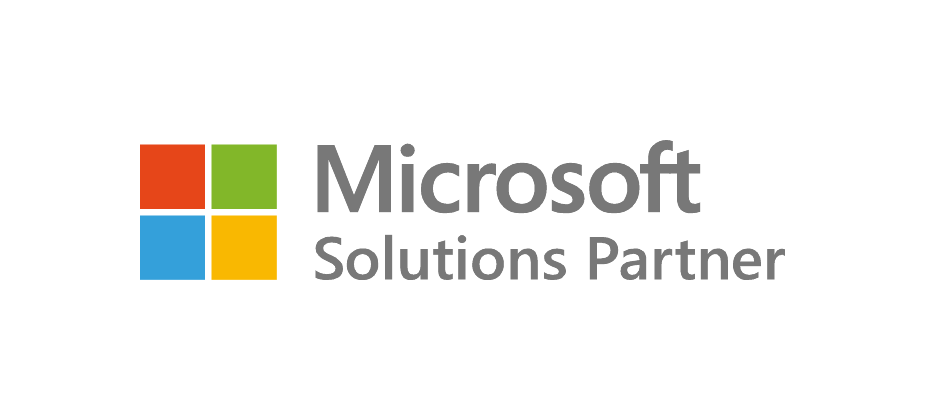
Recent Posts
- Thinking About Leaving GoDaddy? Discover How to Gain Full Control of Your Microsoft Tenant and Boost Security
- 5 Advanced Security Features of Azure Virtual Desktop for Enterprise Protection
- Top 10 Questions IT Leaders Ask About Azure Virtual Desktop (AVD)
- How Azure Virtual Desktop Simplifies Remote and Hybrid Work for IT Leaders
- Azure Virtual Desktop vs. Windows 365: Which Cloud Desktop Solution is Right for Your Business?
Each Azure project begins with a comprehensive Azure assessment, during which our team evaluates the existing environment, tackles challenges like compatibility and security, and designs a personalized migration approach.
