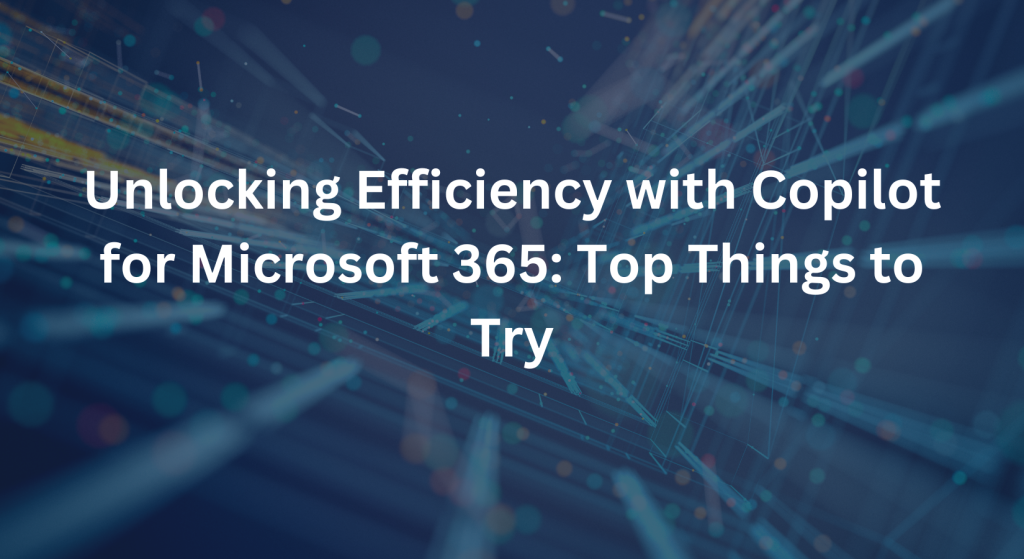
Copilot for Microsoft 365, a powerful AI tool designed to enhance collaboration and streamline workflows, leverages the information already available in your Microsoft instance—such as emails, documents, calendars, and more. By integrating seamlessly with your existing data, Copilot provides personalized assistance that makes navigating through tasks smoother than ever. Here are some top features and functionalities to leverage when you dive into Copilot for the first time:
- Recap Meetings with Ease:
- After your meeting, simply review the meeting notes generated by Copilot to quickly recap key topics and action items.
- Summarize Lengthy Email Threads:
- Just select the email thread you want to summarize, right-click, and choose the “Summarize with Copilot” option to generate a concise summary.
- Effortless Email Drafting:
- Open your email client, start drafting your email, and then activate Copilot by clicking on the Copilot icon in your toolbar. Copilot will provide suggestions and auto-complete phrases as you type.
- Summarize Lengthy Documents:
- Upload your document to Microsoft 365, and then use Copilot’s document summarization feature to generate a summarized version in seconds.
- Insights and Analysis Across Sources:
- Simply input the topic or project into Copilot’s search bar, and it will gather insights and analysis from various sources, including emails, chats, and files.
- Creative Boost:
- Access Copilot’s creative suggestions feature by selecting the “Creative Boost” option from the Copilot menu. Input your specific need (e.g., product name, social media post), and Copilot will provide suggestions accordingly.
- Efficient Writing Assistance:
- Activate Copilot’s writing assistance feature by selecting the “Assist Me” option from the Copilot menu. Input the topic or content you need help with, and Copilot will generate a first draft for you to refine.
- Research Assistance:
- Simply ask Copilot, “What did [person] say about [topic]?” and it will conduct the necessary research across emails, chats, and files to provide you with relevant information.
- Content Revision Made Easy:
- Once you have a rough draft, select the text you want to revise, right-click, and choose the “Revise with Copilot” option. Copilot will help refine your text and offer suggestions for improvement.
- Seamless Translation:
- Highlight the text you want to translate, right-click, and select the “Translate with Copilot” option. Choose the desired language (e.g., French), and Copilot will provide the translation instantly.
If you’re interested in learning more about Copilot for Microsoft 365 or getting licenses and getting started, reach out to our team.
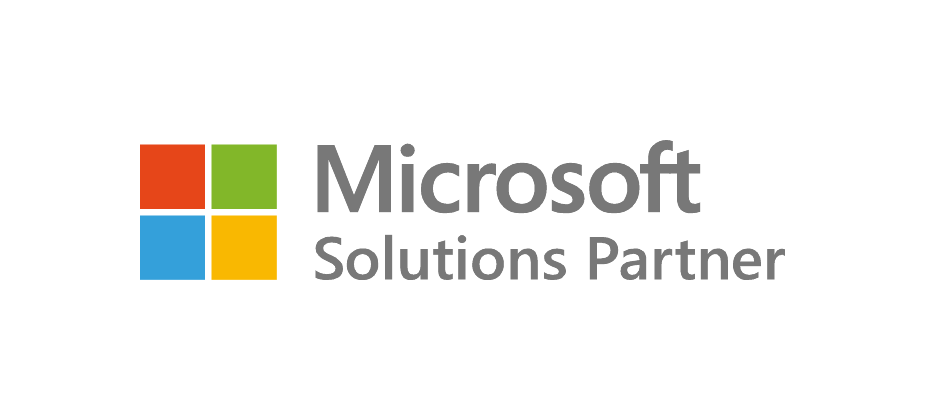
Recent Posts
- Thinking About Leaving GoDaddy? Discover How to Gain Full Control of Your Microsoft Tenant and Boost Security
- 5 Advanced Security Features of Azure Virtual Desktop for Enterprise Protection
- Top 10 Questions IT Leaders Ask About Azure Virtual Desktop (AVD)
- How Azure Virtual Desktop Simplifies Remote and Hybrid Work for IT Leaders
- Azure Virtual Desktop vs. Windows 365: Which Cloud Desktop Solution is Right for Your Business?
Each Azure project begins with a comprehensive Azure assessment, during which our team evaluates the existing environment, tackles challenges like compatibility and security, and designs a personalized migration approach.
